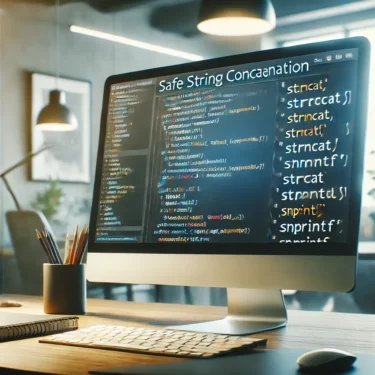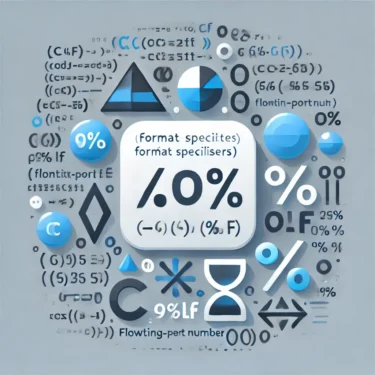1. Introduction
In programming, reading from and writing to files is one of the most important operations. In C, understanding the basics of file operations—such as opening a file, writing data, and closing the file—is essential. This article focuses on explaining the fundamental methods and practical examples for writing to files in C.
Writing to files is a critical skill because it allows data persistence and sharing between different programs. Learning file operations in C also makes it easier to understand file handling in other programming languages. Through this article, you’ll learn everything from basic write operations to advanced error handling, helping you deepen your understanding of file operations.
In the next section, we’ll cover the basics of opening and closing files, as well as the different write modes.
2. Basics of File Writing
To write to a file in C, you first need to open it. When opening a file, you must specify the purpose—such as reading, writing, or appending. In C, you use the fopen function to open a file and the fclose function to close it. This section explains the basic open/close operations and writing modes.
How to Use the fopen Function
You use the fopen function to open a file. It takes two arguments: the file name and the mode (the type of file operation). The basic syntax of fopen is as follows:
FILE *fopen(const char *filename, const char *mode);filename: The name (path) of the file you want to open.mode: The mode for opening the file (write, read, append, etc.).
Types of Write Modes
There are several modes for opening files. Here are the ones most relevant to writing:
"w": Write-only mode. If the file already exists, its contents are erased. If it does not exist, a new file is created."a": Append mode. Data is added to the end of the file if it exists, otherwise a new file is created."wb": Binary write mode. Similar to"w", but writes in binary format without text encoding conversions.
Example of Writing to a File
The example below creates a new file and writes to it in "w" mode. If the file already exists, its contents are erased.
#include <stdio.h>
int main() {
FILE *file = fopen("example.txt", "w"); // Open file in write mode
if (file == NULL) {
printf("Failed to open file.\n");
return 1;
}
fprintf(file, "Hello, this is file writing in C!\n"); // Write to file
fclose(file); // Close the file
printf("File writing completed.\n");
return 0;
}In this example, the fopen function creates “example.txt” and fprintf writes text data to it. Always close the file with fclose after writing; otherwise, data may not be saved correctly.
Importance of the fclose Function
The fclose function should always be called after opening a file. Closing a file releases system resources and ensures that data is saved correctly. If the program terminates without closing the file, the write process may be interrupted. Make it a habit to always use fclose after finishing file operations.
In the next section, we’ll take a closer look at writing to text files.
3. Writing to a Text File
There are three common ways to write to a text file in C: character-by-character, string-by-string, and formatted data output. Each has its own dedicated function, and you can choose based on your needs. This section covers writing with fputc, fputs, and fprintf.
Writing a Single Character with fputc
The fputc function writes one character at a time to a file. It’s simple and useful when you specifically need to write characters individually. Syntax:
int fputc(int character, FILE *stream);character: The character to writestream: The file pointer
Example: Using fputc
#include <stdio.h>
int main() {
FILE *file = fopen("example.txt", "w");
if (file == NULL) {
printf("Failed to open file.\n");
return 1;
}
fputc('A', file); // Write 'A'
fputc('B', file); // Write 'B'
fputc('\n', file); // Write newline
fclose(file);
printf("Character writing completed.\n");
return 0;
}Here, the characters 'A' and 'B' are written individually to the file. This method is handy for small-scale data output.
Writing a String with fputs
The fputs function writes an entire string at once. Since you don’t have to write each character manually, it’s efficient for text output. Syntax:
int fputs(const char *str, FILE *stream);str: The string to writestream: The file pointer
Example: Using fputs
#include <stdio.h>
int main() {
FILE *file = fopen("example.txt", "w");
if (file == NULL) {
printf("Failed to open file.\n");
return 1;
}
fputs("This is an example of writing with fputs.\n", file);
fclose(file);
printf("String writing completed.\n");
return 0;
}Here, fputs writes the full sentence to the file in one step. It’s ideal for outputting text quickly and efficiently.
Writing Formatted Data with fprintf
The fprintf function is like the file version of printf, allowing you to output formatted data. It’s useful for writing mixed content such as numbers and strings in a specific format.
int fprintf(FILE *stream, const char *format, ...);stream: The file pointerformat: A string with format specifiers
Example: Using fprintf
#include <stdio.h>
int main() {
FILE *file = fopen("example.txt", "w");
if (file == NULL) {
printf("Failed to open file.\n");
return 1;
}
int number = 123;
float decimal = 45.67;
fprintf(file, "Integer: %d, Float: %.2f\n", number, decimal);
fclose(file);
printf("Formatted data writing completed.\n");
return 0;
}In this example, integers and floating-point numbers are written with formatting. Using format specifiers like %d and %.2f allows precise control over output appearance.
Summary
fputc, fputs, and fprintf are powerful functions for writing to text files in C. By choosing the right one for your needs, you can write data efficiently and flexibly. The next section covers writing to binary files.
4. How to Write to a Binary File
In C, you can write not only to text files but also to binary files. Writing to a binary file is useful when you need to save data such as images, audio, or the raw contents of structures. This section explains how to use the fwrite function for binary data output and highlights key points to keep in mind when handling binary files.
Using the fwrite Function
The fwrite function writes data from a specified memory location directly to a file. Because it stores the raw bytes, it can handle not just strings but also complex data structures.
size_t fwrite(const void *ptr, size_t size, size_t count, FILE *stream);ptr: Pointer to the data to writesize: Size of each element (in bytes)count: Number of elements to writestream: File pointer
Opening a File in Binary Mode
When writing binary files, use modes such as "wb" or "ab". This ensures that data is stored exactly as it is in memory without any newline or character conversions that occur in text mode.
Example: Writing Binary Data with fwrite
#include <stdio.h>
int main() {
FILE *file = fopen("example.bin", "wb");
if (file == NULL) {
printf("Failed to open file.\n");
return 1;
}
int data[] = {10, 20, 30, 40, 50};
size_t dataSize = sizeof(data) / sizeof(data[0]);
fwrite(data, sizeof(int), dataSize, file);
fclose(file);
printf("Binary data writing completed.\n");
return 0;
}In this example, an array of integers is written to a binary file using fwrite. Because the data is stored in its raw form, it can be written efficiently even for large datasets.
Things to Watch Out for with Binary Files
- Data Compatibility: Binary data may be system-dependent, meaning it could be interpreted differently on another machine. It’s usually fine when reading and writing on the same system but requires caution when sharing across platforms.
- Endianness: If the byte order (endianness) of the source and target systems differs, binary data may be misread. Endianness conversion is necessary for cross-platform data sharing.
- Newline Handling: In binary mode, newline characters and other control characters are stored as-is without conversion, ensuring exact preservation of data.
Summary
Writing to binary files is effective when you need to store raw data. Using fwrite allows efficient and flexible saving of complex data types. In the next section, we’ll discuss error handling in file operations.

5. Error Handling
When performing file operations, errors can occur due to reasons such as missing files or insufficient access permissions. Handling these errors correctly prevents unexpected behavior and improves program reliability. This section covers error handling methods for file operations in C.
Checking for Errors When Opening a File
If the file doesn’t exist or the program lacks the necessary permissions, fopen will return NULL. Checking for this allows you to handle errors gracefully.
Example: Error Check When Opening a File
#include <stdio.h>
int main() {
FILE *file = fopen("example.txt", "r");
if (file == NULL) {
perror("Failed to open file");
return 1;
}
// File operations go here
fclose(file);
return 0;
}Here, if fopen fails, the perror function displays an error message that includes the reason for failure.
Using perror and strerror to Display Error Messages
C provides perror and strerror as convenient functions for displaying error messages:
perror: Prints a custom message along with the system error description tostderr.strerror: Returns a string describing the error code passed to it.
Example: Using strerror
#include <stdio.h>
#include <string.h>
#include <errno.h>
int main() {
FILE *file = fopen("nonexistent.txt", "r");
if (file == NULL) {
printf("Error: %s\n", strerror(errno));
return 1;
}
fclose(file);
return 0;
}In this example, the errno variable is passed to strerror to obtain a human-readable description of the error.
Detecting and Handling Write Errors
Write errors can also occur during file operations. The ferror function checks for such errors and returns a nonzero value if one has occurred.
Example: Detecting a Write Error
#include <stdio.h>
int main() {
FILE *file = fopen("example.txt", "w");
if (file == NULL) {
perror("Failed to open file");
return 1;
}
if (fprintf(file, "Writing data") < 0) {
perror("Write error occurred");
fclose(file);
return 1;
}
fclose(file);
printf("Writing completed.\n");
return 0;
}Here, if fprintf returns a negative value, a write error is assumed and an error message is displayed.
Summary
Error handling is essential for writing reliable programs. By checking for and responding to errors when opening or writing to files, you can make your code safer and more robust. The next section introduces practical applications such as writing to log files and creating configuration files.
6. Practical Examples
Now that you understand the basics of file writing, let’s look at some practical applications. In real-world programming, file operations are often used for tasks such as writing to log files, creating configuration files, and performing data serialization/deserialization (saving and loading data structures). These examples will show how file operations can be applied in real projects.
Writing to a Log File
Log files are commonly used to record program activity. Writing error messages or process information to a log file makes troubleshooting easier.
Example: Writing to a Log File
#include <stdio.h>
#include <time.h>
void log_message(const char *message) {
FILE *file = fopen("log.txt", "a");
if (file == NULL) {
perror("Failed to open log file");
return;
}
time_t now = time(NULL);
struct tm *t = localtime(&now);
fprintf(file, "[%04d-%02d-%02d %02d:%02d:%02d] %s\n",
t->tm_year + 1900, t->tm_mon + 1, t->tm_mday,
t->tm_hour, t->tm_min, t->tm_sec, message);
fclose(file);
}
int main() {
log_message("Program started.");
log_message("An error occurred.");
return 0;
}This program uses the log_message function to write messages to log.txt. The file is opened in append mode ("a") so that new messages are added without deleting previous logs. Including timestamps makes it easy to see when each log entry was recorded.
Creating a Configuration File
Configuration files store settings for a program, such as initial parameters or user preferences. They can be read when the program starts to apply these settings.
Example: Saving Settings to a Configuration File
#include <stdio.h>
void save_settings(const char *filename, int volume, int brightness) {
FILE *file = fopen(filename, "w");
if (file == NULL) {
perror("Failed to open configuration file");
return;
}
fprintf(file, "volume=%d\n", volume);
fprintf(file, "brightness=%d\n", brightness);
fclose(file);
}
int main() {
save_settings("settings.conf", 75, 50);
printf("Configuration file saved.\n");
return 0;
}Here, the save_settings function saves volume and brightness settings to settings.conf in a simple key=value format, which is both easy to read and edit.
Data Serialization and Deserialization
Serialization is the process of saving data structures directly to a file so that they can be loaded later. This is often used for saving game progress or storing complex program data.
Example: Serializing and Deserializing a Structure
#include <stdio.h>
typedef struct {
int id;
char name[50];
float score;
} Student;
void save_student(const char *filename, Student *student) {
FILE *file = fopen(filename, "wb");
if (file == NULL) {
perror("Failed to open file");
return;
}
fwrite(student, sizeof(Student), 1, file);
fclose(file);
}
void load_student(const char *filename, Student *student) {
FILE *file = fopen(filename, "rb");
if (file == NULL) {
perror("Failed to open file");
return;
}
fread(student, sizeof(Student), 1, file);
fclose(file);
}
int main() {
Student s1 = {1, "Taro Sato", 89.5};
save_student("student.dat", &s1);
Student s2;
load_student("student.dat", &s2);
printf("ID: %d, Name: %s, Score: %.2f\n", s2.id, s2.name, s2.score);
return 0;
}In this program, a Student structure is saved to a file in binary format with save_student and later loaded with load_student. The data remains exactly as it was when saved, making it easy to restore later.
Summary
These practical examples—log files, configuration files, and serialization—demonstrate how file writing is used in many real-world programs. Next, we’ll answer common questions (FAQ) about file writing in C.
7. Frequently Asked Questions (FAQ)
What to Do If a File Cannot Be Opened
Q: fopen cannot open the file. What should I do?
A: If fopen returns NULL, check the following:
- File Path: Make sure the path matches the file’s actual location.
- Permissions: Ensure you have read/write permissions for the file.
- Disk Space: A lack of disk space can prevent file creation.
- Use
perrororstrerror: These functions display error details to help identify the problem.
Why Isn’t My File Writing Reflected?
Q: I wrote to a file but the changes aren’t showing up.
A: Possible causes include:
- Not Calling
fclose: Always close the file after writing to flush the buffer. - Forcing a Flush: Use
fflush(file);to force buffered data to be written immediately. - OS Caching: Some operating systems delay file updates; be aware of caching behavior during testing.
Difference Between Binary and Text Files
Q: How do binary files differ from text files?
A: Differences include:
- Storage Format: Text files store data as characters with newline conversions depending on the OS (
"\r\n"for Windows,"\n"for Unix/Linux). Binary files store raw bytes with no conversion. - Usage: Text files are human-readable and used for logs or configuration, while binary files store structured or media data for direct program use.
Handling Write Errors
Q: fprintf or fwrite failed. What should I do?
A: Steps to handle this:
- Use
ferrorto check for an error. - Display details with
perror. - Check storage space.
- Ensure the file was opened with the correct mode.
Endianness Issues in Binary Files
Q: I’m sharing binary files between systems, but endianness differences cause errors.
A: Endianness determines byte order. Solutions include:
- Use conversion functions like
htonsandhtonlfor consistent byte ordering. - Standardize on one endianness for all systems, or store an endianness flag in the file.
- Write code to detect and adapt to the file’s endianness during reading.
Summary
By following proper error handling, closing files, and understanding binary/text differences, you can avoid common pitfalls in C file operations. Next, we’ll wrap up the key points from this guide.
8. Conclusion
This guide covered file writing in C from fundamentals to advanced applications. File operations are essential for persistent data storage. Let’s review the key points:
Basics
We learned how to use fopen and fclose for opening and closing files, with modes like "w", "a", and "wb".
Text File Writing
We covered fputc, fputs, and fprintf for writing text, each suited for different needs: single characters, whole strings, and formatted output.
Binary File Writing
We explored using fwrite for raw data storage, with considerations for compatibility and endianness.
Error Handling
We discussed using perror, strerror, and ferror for detecting and responding to errors.
Practical Applications
We demonstrated real-world use cases like log files, configuration files, and serialization/deserialization.
Final Thoughts
Mastering file writing in C will not only improve your skills in C but also in other programming languages where similar concepts apply. Use this knowledge to handle a wide variety of data storage and management tasks in your projects.