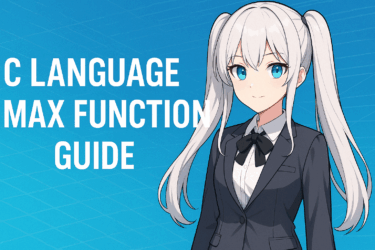目次
- 1 1. Introduction
- 2 2. What Are Whitespace Characters? Understanding the Basics
- 3 3. Basics of outputting spaces with printf
- 4 4. Techniques for Outputting Multiple Spaces (with Practical Examples)
- 4.1 Why is it necessary to output “multiple spaces”?
- 4.2 Outputting Spaces Repeatedly with a for Loop
- 4.3 Controlling Spaces Dynamically with printf and Format Specifiers
- 4.4 Creating a Dedicated Function for Space Output
- 4.5 Practical Example: Aligned Data Display
- 4.6 Summary: Choose the Appropriate Space Output Method Based on Your Needs
- 5 5. How to Leverage Whitespace in Formatted Output
- 6 6. Handling Strings Containing Whitespace【Input and Output Considerations】
- 6.1 What Is a String Containing Whitespace?
- 6.2 scanf Input Is Weak With Whitespace
- 6.3 You Can Retrieve Whitespace-Containing Strings with fgets
- 6.4 Avoid Using the gets Function
- 6.5 No Special Handling Needed for Output
- 6.6 Advanced: Combine Input and Formatting
- 6.7 Summary: Use fgets to Safely Handle Strings Containing Whitespace
- 7 7. Common Mistakes and Troubleshooting
- 7.1 What Pitfalls Do Beginners Often Fall Into When Dealing with Whitespace?
- 7.2 Mistake 1: scanf Fails to Read Strings Containing Whitespace Correctly
- 7.3 Mistake 2: Output Is Not Aligned
- 7.4 Mistake 3: Using Tabs to Align Causes Misalignment
- 7.5 Mistake 4: Misusing printf("%*s", n, "")
- 7.6 Mistake 5: Confusing Zero‑Padding (%05d) with Space‑Padding (%5d)
- 7.7 Checklist for Troubleshooting
- 7.8 Summary: Understanding Prevents Whitespace Issues
- 8 8. Practice: Mini Exercises Using Whitespace Output (Copy OK)
- 9 9. Summary
- 10 10. FAQ (Frequently Asked Questions)
- 10.1 Q1. How can I output multiple spaces with printf?
- 10.2 Q2. I can’t input a string containing spaces with scanf("%s", str);. What should I do?
- 10.3 Q3. What is the difference between %5d and %05d?
- 10.4 Q4. Should I use tabs () or spaces (' ')?
- 10.5 Q5. printf("%*s", n, "") does not output spaces correctly. Why?
- 10.6 Q6. Is it okay to create a function that only outputs spaces?
- 10.7 Q7. My aligned output isn’t working. What should I check first?
1. Introduction
The Significance of Whitespace Output in C
When writing programs in C, outputting whitespace (spaces) is not just decoration. Formatting the output, ensuring readability, and improving the visibility of data display are required in many practical situations. In particular, when producing tabular output or aligning columns, understanding how to handle whitespace is essential. For example, when printing multiple numbers or strings side by side, skillful use of spaces can produce a clean output. Conversely, mishandling spaces can cause misaligned output or an appearance that doesn’t match the intended design.Common Pitfalls in Whitespace Output
For beginners learning C, outputting whitespace can be a surprising source of pitfalls. While printing a simple space can be done by writing ” “, handling tabs, alignment, or specifying a dynamic number of spaces requires additional knowledge. Moreover, the format specifiers of the printf function and combining whitespace output with loops often cause confusion.What You’ll Learn in This Article
In this article, we will clearly explain the following topics related to “C whitespace output”:- Types of whitespace characters and how to use them
- Basic whitespace output using
printf - Formatting techniques that leverage whitespace
- Common mistakes and how to address them
- Practical code examples and FAQ
2. What Are Whitespace Characters? Understanding the Basics
Definition and Role of Whitespace Characters
C language’s “whitespace characters” refer to special characters that do not display anything on the screen or appear as spaces. Whitespace characters are not visually noticeable, but they have a significant impact on string delimiting and display formatting. They are not merely decorative; they can be considered control elements in constructing output layouts. In C, the following whitespace characters are commonly used.Common Types of Whitespace Characters
1. Space (' ')
The most basic whitespace character, representing a single space entered via the keyboard’s space bar. Use it when you want to insert a one-character gap in the display.printf("Hello World"); // There is one space between "Hello" and "World"2. Tab ()
A tab is a control character that moves the cursor forward by a fixed width. It is typically treated as 8 spaces of whitespace, though this can vary depending on terminal or editor settings.printf("Name Score"); // Tab whitespace between "Name" and "Score"3. Newline (`
`) A newline is literally a control character that moves the output position to the next line. It is used more for line advancement than as whitespace, but because it significantly affects visual layout, it is often considered a broad form of whitespace.printf("Line 1
Line 2"); // Output is split across two linesImpact of Whitespace Characters on Programs
These whitespace characters directly affect program execution results. For example, they influence the positioning of numbers and strings, input delimiting, and even the behavior of syntax parsing. Beginners often get confused by the handling of whitespace in input functions such asscanf and gets (discussed later). Also, when you intentionally want to insert multiple spaces, simply writing consecutive space characters may not suffice; you may need to use loops or format specifiers.Summary: Whitespace Characters Are “Invisible but Important”
Because whitespace characters are invisible, beginners tend to overlook them. However, as a foundation that supports both the visual appearance and functionality of programs, accurate understanding and proper usage are required. In the next chapter, we will discuss whitespace output using theprintf function, the most basic method for printing spaces in C.3. Basics of outputting spaces with printf
What is printf? The basic function for space output
In C, the representative function used to output characters and numbers to the screen isprintf. This function not only outputs the content written in the string as is, but also allows fine control over how numbers and strings are displayed using format specifiers. When you want to output spaces, you can easily include spaces or tabs using printf. Below are some typical methods.Writing spaces directly in the string
The simplest method is to write the spaces directly inside a string enclosed in double quotes.printf("Hello World
");printf("Hello World
"); // 3 spacesOutputting spaces using the tab character (\t)
If you want to create larger gaps, using the tab character is another option. Using \t inserts a consistent width of whitespace (typically 8 characters) according to the environment.printf("Name Score
");
printf("Alice 90
");
printf("Bob 85
");Name Score
Alice 90
Bob 85Controlling spaces with format specifiers
A powerful feature ofprintf is that you can produce formatted output that includes spaces by using the width of format specifiers.Specifying output width for numbers and strings
printf("%5d
", 42); // width 5, right-aligned (3 spaces + 42)
printf("%-5d
", 42); // width 5, left-aligned (42 + 3 spaces)Similarly for strings
printf("%10s
", "C"); // right-aligned with 9 spaces + "C"
printf("%-10s
", "C"); // "C" + 9 spacesExample: Using spaces for column alignment
Below is an example that aligns multiple numbers for output.printf("No Score
");
printf("%-3d %5d
", 1, 100);
printf("%-3d %5d
", 2, 85);
printf("%-3d %5d
", 3, 92);No Score
1 100
2 85
3 92Summary: printf is the basic tool for space output
Withprintf, you can not only output spaces easily, but also freely adjust formatting and alignment for better appearance. Starting with direct space or tab insertion and moving to width control via format specifiers, it’s important to choose the appropriate method for each situation.4. Techniques for Outputting Multiple Spaces (with Practical Examples)
Why is it necessary to output “multiple spaces”?
C language often requires outputting multiple spaces instead of a single character for the purpose of formatting output and improving readability. For example, when you want to offset headings and data or align indentation to tidy the appearance. Simply writing multiple spaces like" " can achieve this, but it is insufficient when you need variable-length spaces. This section introduces techniques for outputting spaces according to the situation.Outputting Spaces Repeatedly with a for Loop
When you want to output spaces of variable length, the most flexible approach is the method using a loop (for statement).Example: Outputting 5 Spaces
for (int i = 0; i < 5; i++) {
printf(" ");
}Application: Outputting a String with Indentation
int indent = 4;
for (int i = 0; i < indent; i++) {
printf(" ");
}
printf("Hello, World!
"); Hello, World!Controlling Spaces Dynamically with printf and Format Specifiers
printf has a feature that allows the format width to be specified with a variable. Using this, you can output multiple spaces without a loop.Example: Dynamically Outputting 10 Spaces
printf("%*s", 10, ""); // outputs 10 spacesApplication: Inserting Spaces Before Numbers for Formatting
int n = 42;
printf("%5d
", n); // output: " 42" (3 spaces)Creating a Dedicated Function for Space Output
When you need to output spaces in multiple places, having a dedicated function is convenient.Example: Function to Output an Arbitrary Number of Spaces
void print_spaces(int count) {
for (int i = 0; i < count; i++) {
printf(" ");
}
}print_spaces(8);
printf("Indented Text
"); Indented TextPractical Example: Aligned Data Display
Below is an example of using spaces to align multi-line data in a tabular format.printf("No Name Score
");
printf("%-3d %-10s %5d
", 1, "Alice", 100);
printf("%-3d %-10s %5d
", 2, "Bob", 85);Output:
No Name Score
1 Alice 100
2 Bob 85Summary: Choose the Appropriate Space Output Method Based on Your Needs
To output multiple spaces, it’s important to choose among the following three methods according to the situation.- For fixed spaces, write
" "directly - For variable spaces, use a
forloop or theprint_spacesfunction - Specifying output width concisely with a format specifier is also effective
5. How to Leverage Whitespace in Formatted Output
What Is Output Formatting?
“Formatted output” refers to displaying data in a specified format. In C, you need to make good use of whitespace to make numbers and strings readable and aligned. By formatting the output, you can present results with high readability for the viewer, which is especially important for console applications and debug output.Digit Alignment and When to Use Right- or Left-Justification
In C’sprintf function, you can control digit alignment and justification direction by setting the width of format specifiers.Right-justifying Numbers
int score = 95;
printf("%5d\n", score); // width 5 right-justified (3 spaces + 95) 95Left-justifying Strings
char name[] = "Alice";
printf("%-10s\n", name); // width 10 left-justified (Alice + 5 spaces)Alice Combining for Tabular Format
printf("%-10s %5d\n", "Bob", 80);
printf("%-10s %5d\n", "Charlie", 92);Bob 80
Charlie 92Dynamic Formatting Using %*d and %*s
If you want to specify the format width with a variable, use *. This is a convenient feature that lets you determine the width at runtime.Example: Specifying Width with a Variable
int width = 8;
int value = 42;
printf("%*d\n", width, value); // right-justified with width 8 42Add - for Left-Justification
printf("%-*s\n", width, "C"); // left-justified with space paddingChoosing Between Tabs and Spaces
Whitespace comes in two forms: spaces and tabs, but spaces usually provide more stable results in formatted output.Tab Example (May Break Depending on Environment)
printf("Name Score\n");Using Spaces Is More Reliable
printf("%-10s %5s\n", "Name", "Score");Common Output Formatting Patterns
Below are frequently encountered output formatting use cases in practice.Listing Data
printf("No Name Score\n");
printf("%-3d %-10s %5d\n", 1, "Alice", 100);
printf("%-3d %-10s %5d\n", 2, "Bob", 85);Aligning Numeric Digits
printf("%05d\n", 42); // zero-padded to 5 digits → 00042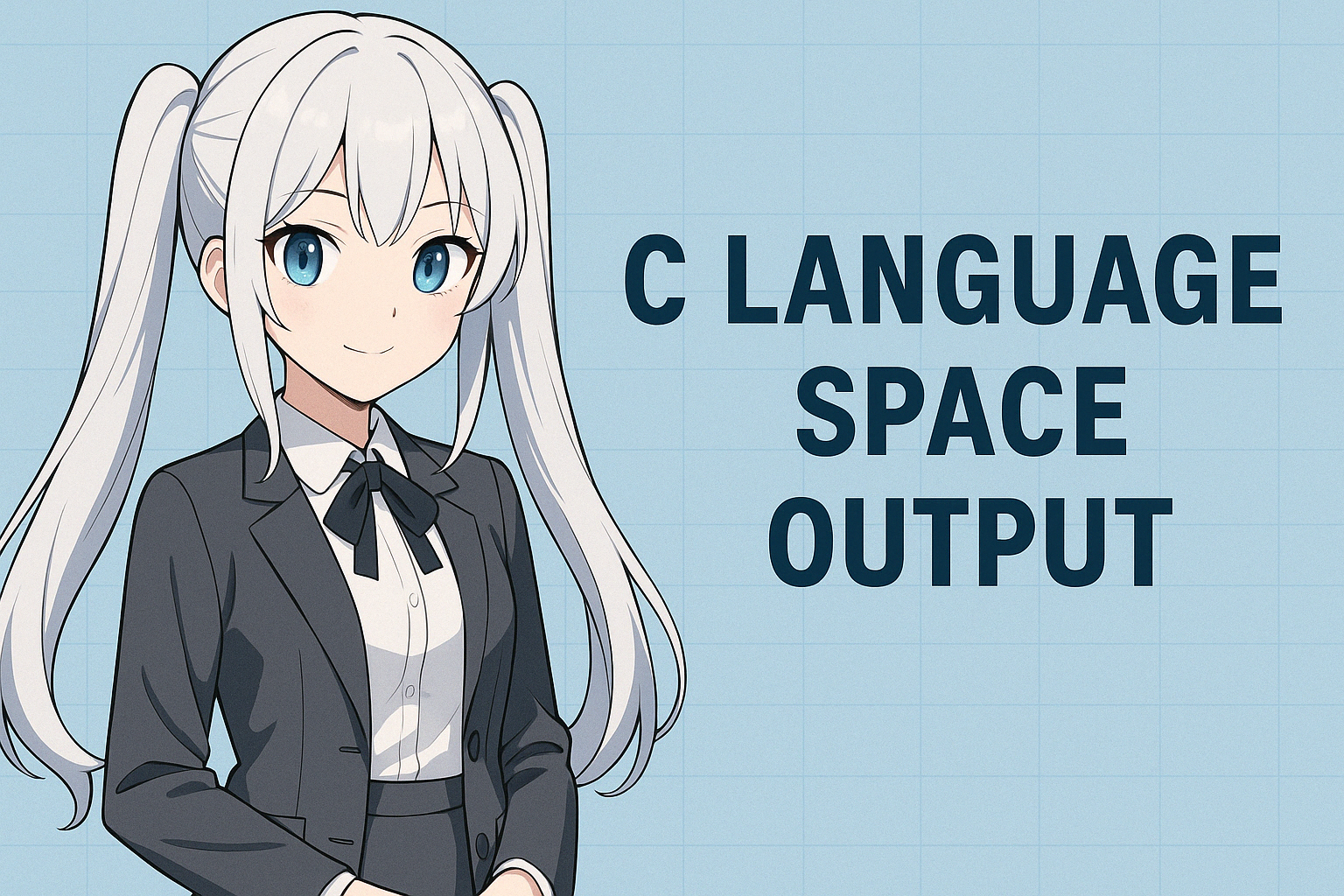
Summary: Formatted Output Is the First Step Toward Readability
In C, formatted output is not just about making things look pretty; it is an essential technique for visually conveying the structure of information. Formatting with whitespace dramatically improves readability and maintainability. The techniques introduced so far can be applied not only to console output but also to log output and CSV file generation. Master the use of format specifiers to gain full control over whitespace.6. Handling Strings Containing Whitespace【Input and Output Considerations】
What Is a String Containing Whitespace?
C language requires special care when inputting or outputting strings that contain whitespace (e.g., “Hello World” or “My name is John”). In particular, during input, whitespace can split the string, preventing you from correctly obtaining the intended data. This section explains techniques and cautions for handling strings that contain whitespace correctly.scanf Input Is Weak With Whitespace
scanf("%s", str); reads a string until it encounters whitespace (space, tab, newline, etc.), at which point input stops.Example: Input Truncated Midway
char str[100];
scanf("%s", str); // Input: Hello Worldstr contains only "Hello". World is ignored.You Can Retrieve Whitespace-Containing Strings with fgets
If you need to read strings that include whitespace, the use of thefgets() function is recommended.Example: Retrieve an Entire Line with fgets
char line[100];
fgets(line, sizeof(line), stdin);fgets() reads characters until a newline or the specified size is reached. Sentences that contain spaces are safely captured as a whole line. ※ However, a trailing newline character may be present, so it is common to remove it when necessary.line[strcspn(line, "\n")] = ' '; // Remove newlineAvoid Using the gets Function
Thegets() function was once used for inputting strings with whitespace, but it is deprecated because it can cause buffer overflows. It has been removed from the current C standard (C11 onward). Use fgets() instead.No Special Handling Needed for Output
When outputting strings that contain whitespace, no special processing is required. Usingprintf() or puts() will display them as is.Example: Output a String Containing Whitespace
char message[] = "Hello World with space";
printf("%s\n", message); // Output: Hello World with spaceAdvanced: Combine Input and Formatting
Here is an example that reads input containing whitespace, formats it, and displays it.char name[100];
printf("Please enter your name: ");
fgets(name, sizeof(name), stdin);
name[strcspn(name, "\n")] = ' '; // Remove newline
printf("Hello, %-20s!\n", name); // Left-aligned formatting
Summary: Use fgets to Safely Handle Strings Containing Whitespace
In C, usingscanf alone is insufficient for handling strings that contain whitespace, and fgets provides safe and accurate input. Output can be handled without issue using printf, but because input and output are often paired, understanding whitespace and designing carefully is essential.7. Common Mistakes and Troubleshooting
What Pitfalls Do Beginners Often Fall Into When Dealing with Whitespace?
C language “whitespace output” looks simple at first glance, but it’s one of the points where beginners frequently stumble. Unintended output, broken alignment, truncated input data, and countless other whitespace‑related issues can arise. In this section, we will concretely explain common mistakes and their solutions regarding whitespace output and formatting.Mistake 1: scanf Fails to Read Strings Containing Whitespace Correctly
Cause:
scanf("%s", str); stops reading at whitespace or newline, so only part of the string is captured.Solution:
Usefgets() to read an entire line, and remove the trailing newline if needed.fgets(str, sizeof(str), stdin);
str[strcspn(str, "
")] = ' '; // Remove newlineMistake 2: Output Is Not Aligned
Cause:
The field width in format specifiers is inappropriate, or you use%d and %s directly despite varying digit counts.Solution:
- Specify the output width explicitly, e.g.,
%5dor%-10s. - Right‑align numbers and left‑align strings to make alignment easier.
printf("%-10s %5d
", "Alice", 100);
printf("%-10s %5d
", "Bob", 85);Mistake 3: Using Tabs to Align Causes Misalignment
Cause:
Tab characters are not a fixed width; they align to the next multiple of 8 characters, so the position can shift depending on the length of preceding text.Solution:
Control whitespace explicitly using spaces and format specifiers.// ❌ Unstable output
printf("Name Score
");
// ✅ Stable output
printf("%-10s %5s
", "Name", "Score");Mistake 4: Misusing printf("%*s", n, "")
Cause:
With%*s, providing a string containing a space (” “) can result in unexpected output instead of the intended whitespace.Solution:
Pass an empty string"" to output n spaces.int n = 5;
printf("%*s", n, ""); // Outputs 5 spacesMistake 5: Confusing Zero‑Padding (%05d) with Space‑Padding (%5d)
Cause:
You used%05d to align numbers, but it filled with zeros instead of spaces.Solution:
- Zero‑padding:
%05d→00042 - Space‑padding:
%5d→42
Checklist for Troubleshooting
- Are you using
scanffor input processing? - Do you specify the format width in your output?
- Are you using spaces instead of tabs?
- Are strings and numbers the expected length (check with
strlen())?
Summary: Understanding Prevents Whitespace Issues
Whitespace problems are issues that can be largely avoided once you understand the underlying mechanisms. Masteringprintf‘s formatting specifiers and input handling with fgets makes whitespace output and formatting smooth. When a problem occurs, calmly review your code from the perspective of “why isn’t this whitespace showing?” or “where is the input being truncated?”.8. Practice: Mini Exercises Using Whitespace Output (Copy OK)
Learning Whitespace Output Through Practice
By actually using the whitespace output, formatting, and input handling we’ve covered so far, your understanding will deepen further. In this section, we have prepared three hands‑on exercises aimed at reinforcing learning and boosting application skills. Each comes with ready‑to‑copy code, so please try them out in your development environment.Exercise 1: Align and Output Data in Tabular Form
Purpose:
Display multiple names and scores in an easy‑to‑read, table‑like alignment.Sample Code:
#include <stdio.h>
int main() {
printf("%-10s %-10s %5s
", "ID", "Name", "Score");
printf("%-10s %-10s %5d
", "S001", "Alice", 95);
printf("%-10s %-10s %5d
", "S002", "Bob", 88);
printf("%-10s %-10s %5d
", "S003", "Charlie", 100);
return 0;
}Result:
ID Name Score
S001 Alice 95
S002 Bob 88
S003 Charlie 100Explanation:
- Specify the width of a string with
%10s, and format it with left‑justification (%-10s). - Use
%5dto right‑align numbers.
Exercise 2: Reproduce Paragraph Indentation with Spaces
Purpose:
Display multi‑line text with a consistent indentation of spaces for each line.Sample Code:
#include <stdio.h>
void print_indent(int n) {
for (int i = 0; i < n; i++) {
printf(" ");
}
}
int main() {
int indent = 4;
print_indent(indent); printf("This is the first paragraph.
");
print_indent(indent); printf("Formatting using indentation.
");
print_indent(indent); printf("Whitespace output improves readability.
");
return 0;
}Result:
This is the first paragraph.
Formatting using indentation.
Whitespace output improves readability.Explanation:
- Output spaces via a user‑defined function.
- A technique that offers high maintainability and reusability.
Exercise 3: Title Output with Decorative Whitespace
Purpose:
Create a decorative display that centers the title text and surrounds it with spaces.Sample Code:
#include <stdio.h>
#include <string.h>
void print_centered(char *text, int width) {
int pad = (width - strlen(text)) / 2;
for (int i = 0; i < pad; i++) printf(" ");
printf("%s
", text);
}
int main() {
int line_width = 40;
printf("========================================
");
print_centered("== Program Start ==", line_width);
printf("========================================
");
return 0;
}Result (monospace font recommended):
========================================
== Program Start ==
========================================Explanation:
- Use
strlen()to dynamically calculate the number of spaces needed for centering. - Can be applied to user interfaces and log output as well.
Summary: Using Whitespace Becomes a Power of Presentation
Through these exercises, you should have realized that whitespace output is not just a visual tweak but a factor that enhances a program’s readability and expressiveness. Please try applying this technique in your work and studies.9. Summary
Whitespace: an invisible but powerful tool
In this article, we focused on how to output whitespace in C and explained it step by step from basics to practice. I hope you have come to understand that whitespace, an often unseen element, actually has the power to affect a program’s readability and usability.Review of what was learned in this article
- Types of whitespace characters and their roles (space, tab, newline)
- Basic whitespace output using the
printffunction - Formatting techniques using whitespace
- Precautions for inputting and outputting strings that contain whitespace
- Common errors and their causes and solutions
- Consolidating understanding through practical exercises
Whitespace output skills are applicable to other areas
These skills are useful not only for simple console output but also in areas such as:- Formatting log output (important for operations)
- Displaying tabular data
- Formatting output for CSV and text files
- Terminal-based application development with UI/UX in mind
Finally: Start by “using whitespace consciously”
Whitespace is just empty space unless you pay attention to it. However, by using it intentionally, you can provide output that is friendly to readers and well organized. Please make a habit of using whitespace consciously in your future programming, aiming for clean code and output.10. FAQ (Frequently Asked Questions)
Q1. How can I output multiple spaces with printf?
A. There are several methods. The simplest is to write multiple spaces inside double quotes:printf(" "); // output 5 spacesprintf("%*s", 5, ""); // output 5 spacesfor (int i = 0; i < 5; i++) printf(" ");Q2. I can’t input a string containing spaces with scanf("%s", str);. What should I do?
A. The scanf("%s", str); splits input at whitespace (spaces, tabs, newlines), so it cannot correctly capture strings containing spaces. In that case, use fgets().char str[100];
fgets(str, sizeof(str), stdin);
str[strcspn(str, "
")] = ' '; // remove newlineQ3. What is the difference between %5d and %05d?
A. Both fix the output width to 5 characters, but the padding character differs.%5d→ padded with spaces, right-aligned%05d→ padded with zeros, right-aligned
Example:
printf("%5d
", 42); // " 42"
printf("%05d
", 42); // "00042"Q4. Should I use tabs () or spaces (' ')?
A. In general, spaces are recommended. This is because tabs can render with different widths across environments, causing alignment issues.- If you just need a simple gap, tabs are also acceptable
- For precise formatting or column alignment, use spaces and format specifiers.
Q5. printf("%*s", n, "") does not output spaces correctly. Why?
A. This syntax outputs an empty string with a width of n characters. If you mistakenly specify " " (a space) as the string, it will output only a single space.
Correct usage:int n = 5;
printf("%*s", n, ""); // outputs 5 spacesQ6. Is it okay to create a function that only outputs spaces?
A. Certainly possible and even recommended in practice. When you need to output spaces repeatedly, having a dedicated function improves readability and reusability.void print_spaces(int count) {
for (int i = 0; i < count; i++) {
printf(" ");
}
}print_spaces(8);
printf("Indented text
");Q7. My aligned output isn’t working. What should I check first?
A. Check the following points:- Whether the format specifier width is appropriate (e.g.,
%-10s,%5d) - If there is variation in the number of digits or length of the data
- Whether you are using spaces instead of tabs
- Whether strings or numbers have the expected length (check with
strlen())